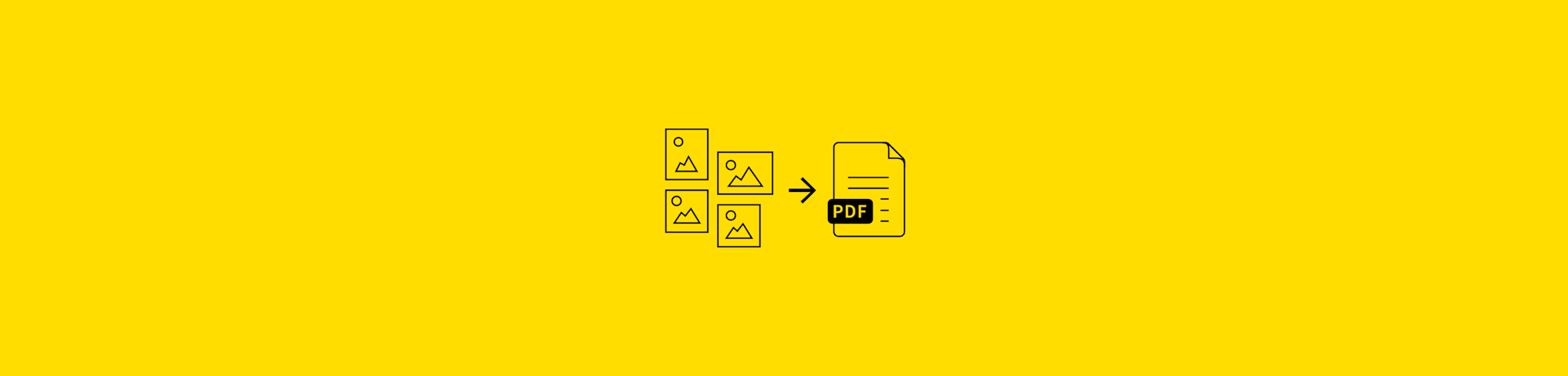
Use the most proficient JPG to PDF converter to export your JPG images into high-quality PDF files—a free online tool for everyone.
Use the most proficient JPG to PDF converter to export your JPG images into high-quality PDF files—a free online tool for everyone.
With Smallpdf’s JPG2PDF converter, you can quickly save any image file as a PDF file via a quick drag-and-drop. Turn your images into documents for free.
How To Use the JPG2PDF Converter
Open the image converter on our site.
Drag and drop or manually upload any JPG file.
Adjust the margin, letter size, and orientation.
Click “Convert.”
All done! Download your new PDF document.
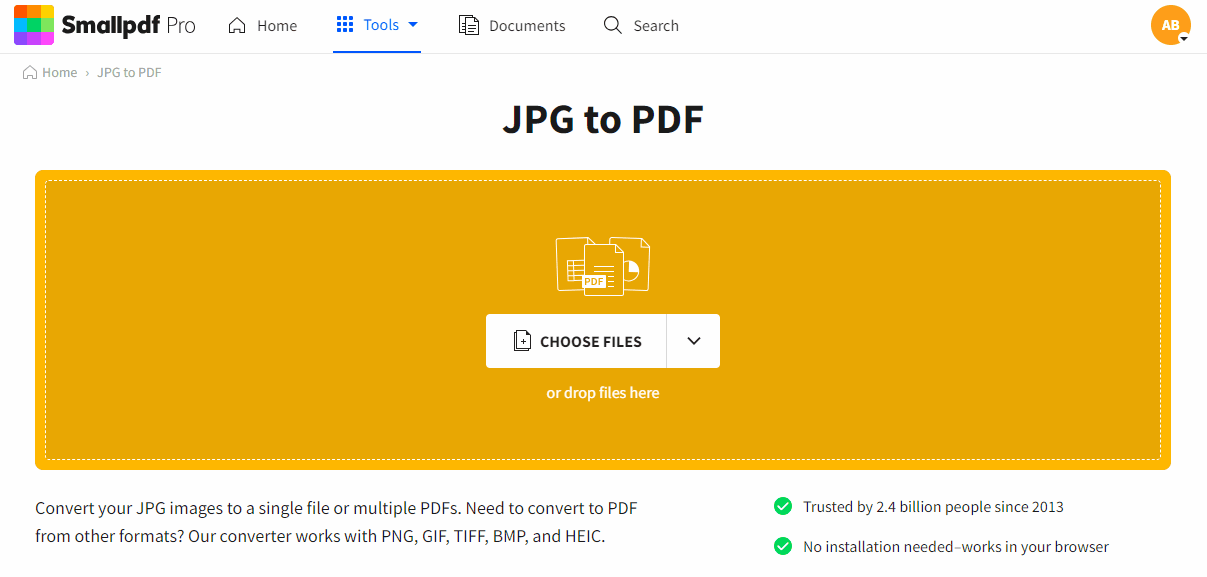
How to use the JPG2PDF converter in approximately 5 seconds
Not only does the JPG2PDF tool convert JPG files to PDF, but you can also opt for other image types. The all-rounded online converter accepts GIF, TIFF, PNG, HEIC, and BMP images.
Remember to always download your files post-conversion, as we’ll remove them from our servers after one hour. If you’re not on your computer or don’t need to store the files locally, there are several options to share the file via email or URL or export it to Google Drive or Dropbox. In case you do misplace the JPG, you can always repeat the conversion process to turn it into PDF format again.
Converting Multiple JPG Files
Let’s say you have a whole bunch of images, and you’d like to have them all collected in one neat and tidy PDF. That’s no problem for the JPG2PDF converter. All you need to do is drag and drop all the images into the tool, and it will merge every uploaded image into one PDF file. You’re also welcome to combine images of different formats and sizes into one PDF. So, if you have three JPGs, a GIF, and a BMP, just drag them in, let us do our part, and download one PDF with all images inside.
You may wonder about the quality of the images in the output file. We understand your concern! It’s our top priority to ensure that your images’ color scheme and original formatting stay the same.
If you don’t want all images in one file, but as individual PDFs, don’t worry—you won’t have to go through the whole conversion process 50 times to create 50 PDFs from JPGs. We actually have a pretty cool trick up our sleeve for this. First, you convert all the JPGs to a PDF. Then, visit the Split PDF tool on our platform to separate each page into an individual PDF. It only takes a few clicks. Convenient, no?
Enjoy converting your files, and don’t forget to leave a like on our socials to show your appreciation for Smallpdf.

Amazed? Don’t forget to bookmark our page!