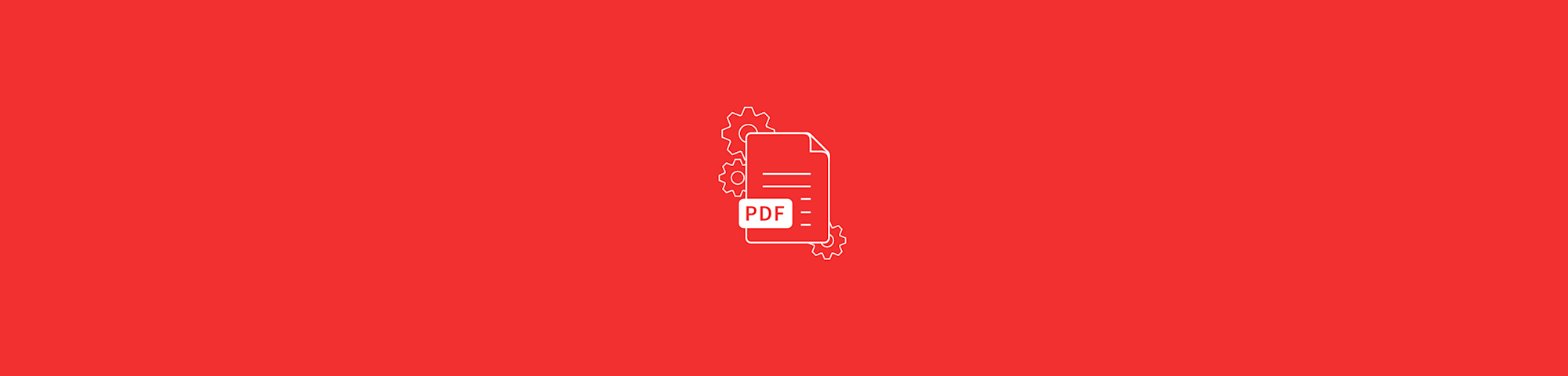
Securing a PDF with strong password protection has never been so easy, or cheap!
Securing a PDF with strong password protection has never been so easy, or cheap!
Everyone has their own reasons for wanting to protect their documents. Maybe it’s for business or even just personal reasons. And there are tonnes of ways, or tools, to do it.
The most known tool for securing a PDF (and PDF tools in general) is, of course, Adobe. With their services you can place a password on any PDF file of your choice and be sure no one will be able to get their hands on it. Unfortunately, this infamous software also comes with a substantial price tag. So for those that are interested in finding out how to password protect a PDF file without Acrobat, look no further.
How to Secure PDFs
On our tools page, go to Protect PDF.
Select your PDF that needs protecting.
Choose your password, and re-enter it a second time. (Just to be safe!)
Wait for it to Encrypt and download your secure file.
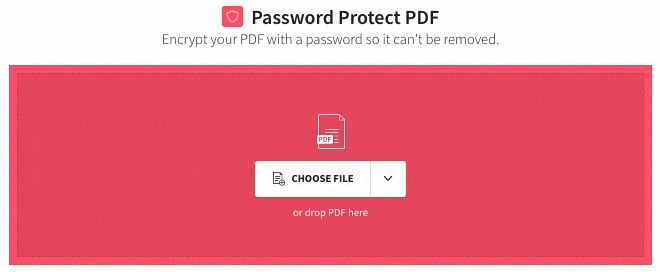
Choose a strong password so no one can guess it (except you, hopefully).
Are My Files Safe With Smallpdf?
We won’t store your files for longer than required to process your changes and give you time to download the final products, which is within an hour. The only exception to the one hour rule is when you upload PDFs to our eSign tool and send a request for a signature. We will keep the PDF accessible for 14 days to make sure everyone has time to sign on the dotted lines!
There are extra safety measures when you secure your files with our Protect tool, as we encrypt them with 128-bit AES. This ensures that absolutely no one can view your PDFs without knowing your password. We won’t even know your password, so make sure you keep it safe and only share with your closest confidants!
Head over to this article that will answer all your questions about the safety of your files and our services.
Can I Take the Password Protection Off?
We’re not so cruel as to not let you remove your own password from your secured files! However, because of the safety measures put on the PDF, you will need to go to our Unlock tool and drop your protected PDF into the field. You’ll also be asked to prove ownership of the file by giving your unique password. And voila! When that’s processed it will have reverted back to a regular PDF file.
As previously mentioned, we don’t keep your passwords on record, so make sure it's something easy to remember (but not too easy to guess) otherwise your document will be locked forever!
Other Tools That Might Be Useful
As an extra precaution you could even make your PDF read-only, so that even when you intentionally share your protected file, you can relax knowing that they’re not able to edit or copy its contents. To do this, just go to our PDF to JPG tool before using the Protect tool, and revert your PDF to an image file, and back again before downloading.
If you’re planning on sharing your PDF with a select few, it may be a good idea to compress the file to make sure it can smoothly get from point A to B. Or, if you plan on sending multiple secured PDFs to the same person, you could save some time by merging them into one!
Take a look at all the tools that can be used in conjunction with Protect PDF, but just remember that you will have to make these changes before securing your PDF. Alternatively, there is always the possibility to remove the password, make the changes, and then secure again.