Use Smallpdf to divide one file into multiple smaller files or remove specific pages from a new file. Free to use; no registration or download needed
Use Smallpdf to divide one file into multiple smaller files or remove specific pages from a new file. Free to use; no registration or download needed
There are many ways to split a file. You can split one big file into many smaller, one-page files. You can split them into multiple files with various page ranges. Or you can pick the pages from one file to remove into a brand-new file. The only question is: where and how?
Luckily for you, Smallpdf has the answer to this problem. Our file splitter can divide your files quickly, regardless of their format. One of the most popular file types to split is PDF, as the format typically doesn’t allow for much modification. With Smallpdf, splitting PDF files is almost as easy as opening them.
How To Use the PDF File Splitter
Go to our PDF File Splitter.
Upload or drag and drop your file.
Select the pages you want and click “Split.”
Let our file splitter work its magic and download your file.
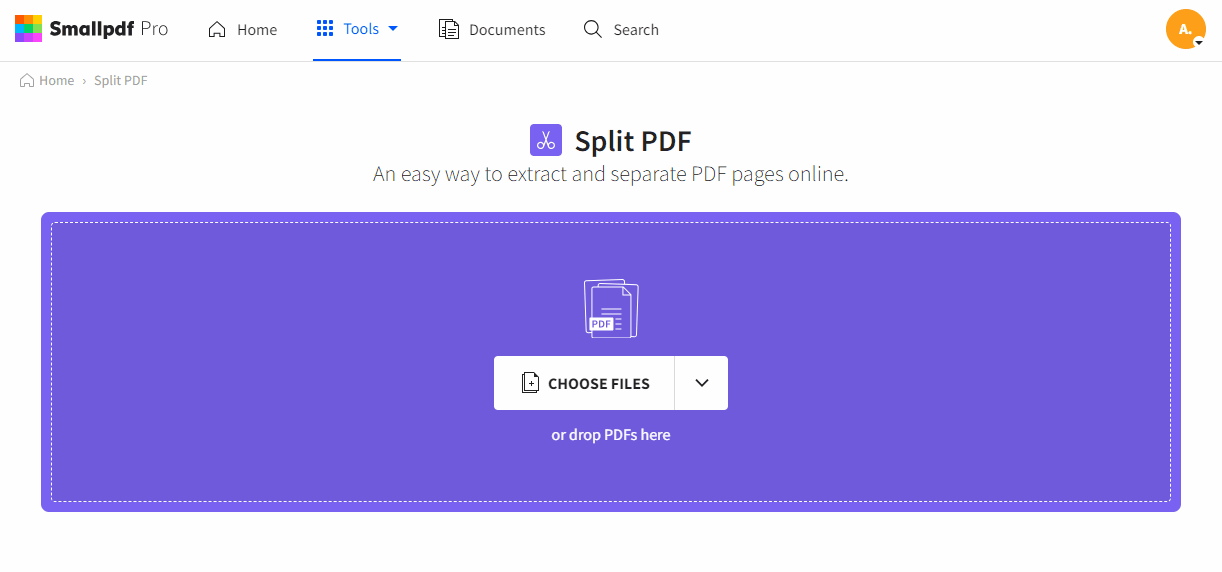
Split your files away!
What about Word, PPT, JPG, & Excel?
Need an image splitter? No biggie, we’ve got you covered. You can take advantage of the fact that we can convert a wide variety of files to and from PDF, as well as our connected workflows feature to split them.
- Access our homepage and pick the appropriate tool to convert your file to PDF.
- Click “Split PDF” from the toolbar on the right-hand side.
- Follow the previous instructions to split your file.
- Afterward, you can just convert the file back to whatever format you converted it from.
Splitting One File Into Multiple Files
If you want to split your file into multiple PDFs, you can try the batch processing Pro feature for free with a 7-day free trial. You can also use the Smallpdf Desktop App’s batch processing function.
Here’s how to do that:
- Open your PDF in the app. If the file is not in PDF, you can use the convert tool to change its format.
- Select the pages you want to remove, then click on the three dots at the top right of the thumbnail and choose “Export page(s) as.”
- Select the format you want the removed files to be in, and you’re done!
- No download is required, as the app processes your files offline. Instead, our file splitter will prompt you with a pop-up to pick where to save your files.
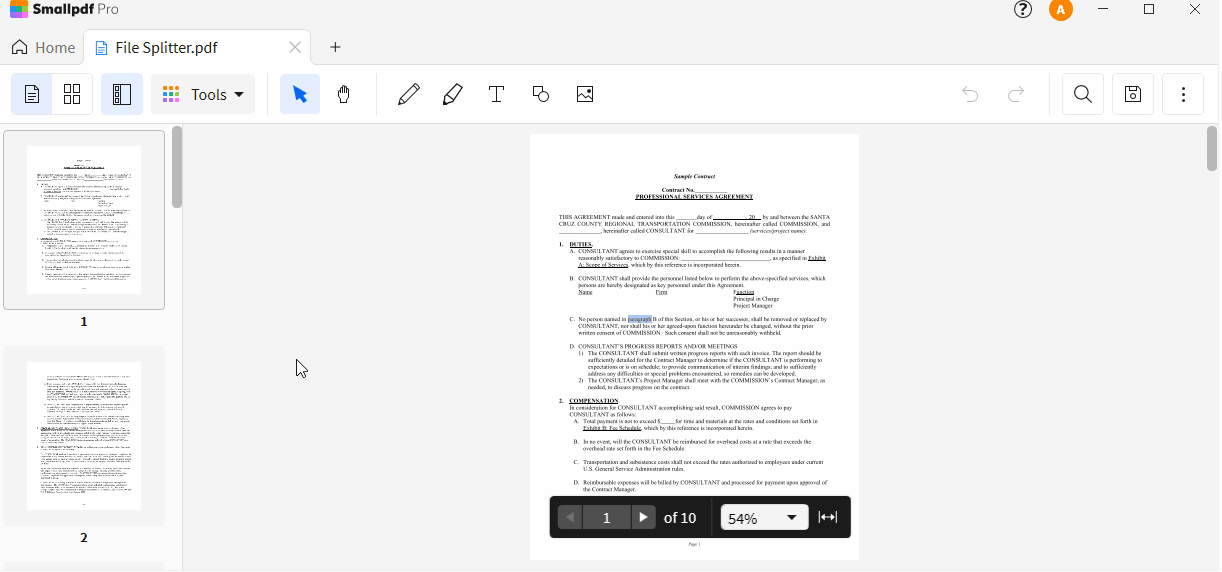
Split one file into multiple smaller files
Reverting Changes
Oops …Have you accidentally deleted a file? Need to modify your files further? Don’t worry; we’ve got you covered! We have a suite of 21 useful PDF tools to help you out, including:
- Merge - Combine pages back into a bigger file.
- Compress - Reduce file size for storage or email.
- Delete Pages - Get rid of pages from your file.
- eSign - Sign documents with an electronic signature.
- Reader - Use the Smallpdf Desktop App to view your PDF files.
We hope you found that helpful. Happy splitting!